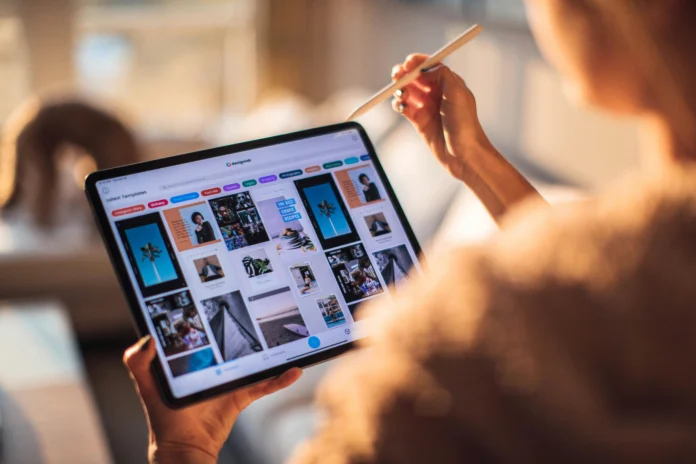White dots on iPad screen are a common worry for many users. Whether you spot one tiny bright pinprick or several small dots scattered across the display these marks can spoil photos videos and productivity. This guide explains the real causes behind white dots shows practical troubleshooting steps you can try at home and outlines when professional repair is the safest option.
How white dots form on iPad displays
White dots are usually a display hardware issue but sometimes software or dirt is to blame. Here are the main causes explained simply.
- Dead or stuck pixels — individual pixels can fail or get stuck on a single color. A white dot that never changes with screen content often points to this.
- Pressure damage — a drop tight bag or something pressing against the screen can create a bright spot where the LCD is damaged.
- Backlight irregularity — if the backlight is bleeding or the diffuser layer separates you may see bright spots especially on dark backgrounds.
- Loose internal parts — connectors or layers pushed out of place inside the display can create localized pressure.
- Heat or moisture effects — exposure to high heat or humidity can warp layers or corrode components causing dots or blotches.
- Software artifact — rare but possible. A glitch or app misbehaving can sometimes render pixels incorrectly until you restart or update.
Understanding these causes helps you choose the right next step. If the dot appears after a drop or pressure the problem is likely hardware. If it appears suddenly without damage try software checks first.
Quick checks to pinpoint the problem
Before attempting fixes try these short tests to narrow whether the issue is software dirt or hardware.
- Restart the iPad
Hold power then restart. If a software glitch caused the dot the restart may clear it. - Run a pixel test
Open a full screen color image or use a pixel test app to cycle red green blue and black. If the dot remains white on all colors it is likely not a simple stuck pixel fix. - Check for debris
Wipe the screen gently with a microfiber cloth. Small specks of dust or particles trapped under a screen protector can mimic a white dot. - Try Safe Mode or Different Apps
Use apps that show full screen colors or restart in a reduced mode if available. If the dot disappears in some apps it could be software related. - Take a photo of the screen
A smartphone photo can help determine whether the spot is on the glass surface or deeper inside. If the dot is visible in the photo it is part of the display not your eyes.
Simple DIY fixes you can try at home
If tests point to a minor problem try these careful steps for white dots on Ipad screen. Note avoid heavy pressure or sharp objects.
- Soft massage
With the iPad off place a soft microfiber cloth over the spot and very gently rub in small circular motions. This can relieve a pressure point or loosen a stuck pixel. Use minimal force. - Pixel flashing apps
Several apps rapidly cycle colors intending to revive stuck pixels. Run a cycle for 10–30 minutes and recheck. These work only for stuck pixels not for dead pixels or backlight damage. - Remove screen protector
If you use a tempered glass or thick protector remove it and recheck the display. Some protectors cause pressure points or trap debris. - Cool down overheating iPad
If the iPad has been used in direct sun or a hot car let it cool. Heat can temporarily change display behavior. - Update iOS
Install the latest iPadOS. While rare many display anomalies come from software interactions fixed by updates.
If these steps bring no change the issue is likely internal and needs professional diagnosis.
When to seek professional repair
Some problems can be repaired at home to fix white dots on Ipad screen. Others need the right tools and parts.
- Growing or spreading spots — if the bright area expands get a technician involved quickly to avoid further damage.
- Multiple dots or lines — suggests panel or connector failure rather than an isolated pixel.
- After physical damage — drops or impacts often require screen replacement.
- Backlight issues — bleeding or uneven lighting typically needs panel replacement.
- Warranty or AppleCare — if your iPad is under AppleCare or warranty contact Apple first. Authorized service may keep costs lower.
Choose a reputable repair provider. Ask about original or high quality replacement panels warranty on parts and data safety. A professional technician can test internal components determine whether only the LCD needs replacing or if the whole display assembly is required.
Typical repair options and costs
Costs vary by iPad model and region. Below is a general guide so you can estimate before seeking quotes.
- Minor pixel fixes or connector reseat — sometimes affordable around $50–$150 if a simple internal adjustment is possible.
- Full screen assembly replacement — most common for pressure damage or backlight failure. Expect $200–$400 depending on model and part quality. Newer Pro models may be at the higher end.
- Apple or authorized repair — often more expensive but uses genuine parts and keeps warranty intact. Check AppleCare coverage first.
- Third party repair — can be cheaper but check reviews part quality and warranty. Cheaper parts can lead to color or touch issues later.
Always back up your iPad before any repair and ask the shop whether they will preserve your data.
Preventing white dots and protecting your display
Prevention goes a long way. Use these practical habits.
- Use a protective case with front cover — cases with rigid front protection reduce direct pressure on the screen.
- Apply a quality screen protector — protects from scratches and reduces the chance of pressure hotspots.
- Avoid tight bags or stacking devices — pressure during transport causes many display faults.
- Keep away from heat and moisture — do not leave the iPad in a hot car or humid environment.
- Handle with care — drops are the most common cause of permanent display damage.
Final Thoughts
White dots on iPad screen range from harmless stuck pixels to serious panel or backlight failures. Start with simple diagnostics restart and pixel tests then try gentle DIY fixes like pixel cycling or a soft massage. If problems persist or get worse seek professional help especially if your device is under warranty. Protecting your iPad with a case and screen protector and avoiding heat or pressure will reduce the risk of future display issues.
Check Also:https://coruzants.com/blog/orange-discoloration-macbook-pro/
FAQs
Can a white dot on an iPad screen go away by itself?
Yes sometimes stuck pixels or software glitches disappear after a restart or with pixel flashing apps. Permanent white dots from dead pixels or physical damage will not self heal.
Will Apple fix white dots under warranty?
If the issue is a manufacturing defect and your iPad is covered Apple or AppleCare may repair or replace it. Accidental damage may not be covered unless you have AppleCare+.
Are pixel fixing apps safe to use?
Most pixel cycling apps are safe. They attempt to jog stuck pixels by rapidly changing colors. They do not fix physical damage so use them only when you suspect a stuck pixel.
How long does a screen replacement take?
A professional shop may take from 30 minutes to a few hours depending on model and workload. Apple store timing varies and may require an appointment.
Can a screen protector cause white dots?
Yes especially if the protector is poorly fitted or thick pressure points from the protector or case can create bright spots. Remove the protector to test the display.